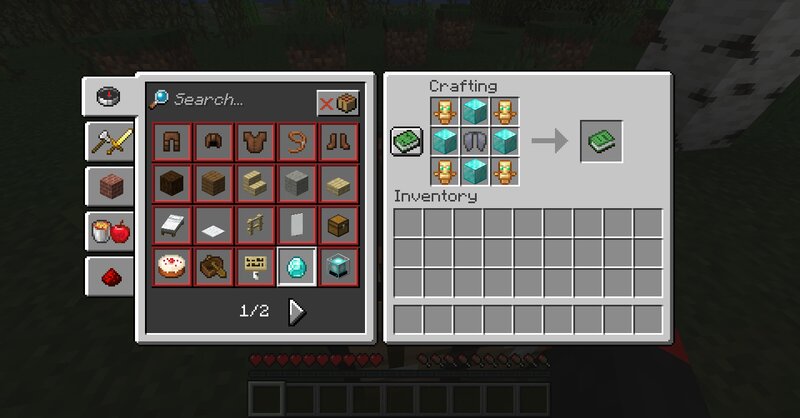
Troubleshooting Missing Required Datapack Registries in Minecraft
Encountering the dreaded error message “missing required datapack registries minecraft” can be a frustrating experience for any Minecraft player, especially those venturing into the world of custom content creation. This error often arises when attempting to load a world or join a server that utilizes datapacks, preventing the game from functioning correctly. Fortunately, understanding the root causes and implementing the right solutions can quickly resolve this issue and get you back to enjoying your Minecraft experience. This comprehensive guide will delve into the intricacies of datapack registries, explore common causes for this error, and provide step-by-step troubleshooting methods to help you overcome this hurdle. We aim to provide a definitive resource that not only fixes the problem but also enhances your understanding of Minecraft’s datapack system.
Understanding Minecraft Datapacks and Registries
Datapacks are essentially modifications that allow players and server administrators to customize various aspects of Minecraft without altering the core game code. They can change recipes, add new functions, modify world generation, and much more. These packs rely heavily on registries, which are like internal directories that keep track of all the custom content introduced by the datapack. When a datapack introduces a new item, function, or structure, it needs to be properly registered within the game’s system. If these registries are missing or corrupted, the game throws the “missing required datapack registries minecraft” error.
Think of registries as a library catalog. Each datapack contributes books (new content) to the library. The catalog (registry) ensures each book is properly indexed and can be found. If the catalog is incomplete or incorrect, the library can’t locate the books, resulting in errors.
The Role of Registries in Minecraft
Registries are crucial for the seamless integration of datapacks into Minecraft. They act as a bridge between the custom content and the game’s engine. Without proper registries, the game cannot recognize the new elements introduced by the datapack, leading to conflicts and errors. A well-maintained registry ensures that all components of the datapack are correctly identified and utilized by the game.
There are several types of registries within Minecraft, each responsible for managing different aspects of the game. These include:
- Item Registries: Handle custom items and blocks.
- Recipe Registries: Manage custom crafting recipes.
- Function Registries: Organize custom functions and commands.
- Worldgen Registries: Control custom world generation features.
When the game fails to locate a required entry in any of these registries, the “missing required datapack registries minecraft” error appears.
Common Causes of Missing Datapack Registries
Several factors can contribute to the occurrence of the “missing required datapack registries minecraft” error. Identifying the specific cause is essential for implementing the correct solution. Here are some of the most common culprits:
- Incorrect Installation: The datapack might not have been installed correctly. This could involve placing the datapack in the wrong directory or failing to extract the contents properly.
- Corrupted Files: The datapack files may have become corrupted during download or transfer. This can lead to missing or incomplete registry entries.
- Incompatible Versions: The datapack might be designed for a different version of Minecraft than the one you are using. This can cause conflicts with the game’s internal registries.
- Conflicting Datapacks: Multiple datapacks might be attempting to modify the same registry entries, leading to conflicts and errors.
- Missing Dependencies: Some datapacks require other datapacks or mods to function correctly. If these dependencies are missing, the game may fail to load the registries properly.
- Outdated Game Version: An outdated Minecraft version might not be compatible with newer datapacks that utilize updated registry formats.
- Server-Side Issues: On multiplayer servers, the server’s configuration or installed plugins might be interfering with the datapack’s registries.
Step-by-Step Troubleshooting Guide
Now that we understand the potential causes, let’s dive into a detailed troubleshooting guide to resolve the “missing required datapack registries minecraft” error. Follow these steps in order to systematically identify and fix the problem.
1. Verify Datapack Installation
The first step is to ensure that the datapack is correctly installed in the appropriate directory. The correct location for datapacks is within the `datapacks` folder of your Minecraft world save. Here’s how to verify the installation:
- Locate your Minecraft world save: The world saves are typically located in the `saves` folder within your Minecraft installation directory.
- Navigate to the `datapacks` folder: Inside your world save folder, you should find a folder named `datapacks`. If it doesn’t exist, create one.
- Ensure the datapack is in the correct format: The datapack should be a `.zip` file or a folder containing the `data` and `pack.mcmeta` files.
- Check for proper extraction: If the datapack is a `.zip` file, make sure it has been properly extracted into its own folder within the `datapacks` directory.
Example: If you have a datapack named `my_datapack`, the correct file structure should look like this:
saves/
MyWorld/
datapacks/
my_datapack/
data/
pack.mcmeta
If the datapack is not located in the correct directory or is not properly extracted, move it to the correct location and try loading the world again.
2. Check for File Corruption
Corrupted datapack files can lead to missing registry entries. To check for file corruption, try the following:
- Re-download the datapack: Download the datapack again from the original source. This ensures that you have a fresh copy of the files.
- Compare file sizes: If possible, compare the file size of the downloaded datapack with the original file size provided by the creator. Significant differences may indicate corruption.
- Use a file integrity checker: Some operating systems and third-party tools offer file integrity checking utilities that can detect corrupted files.
If you suspect that the datapack files are corrupted, replace them with the newly downloaded files and try loading the world again.
3. Verify Minecraft Version Compatibility
Datapacks are often designed for specific versions of Minecraft. Using a datapack with an incompatible version can cause registry errors. To verify compatibility, follow these steps:
- Check the datapack’s documentation: The datapack creator should provide information about the supported Minecraft versions.
- Compare the datapack’s version with your Minecraft version: Ensure that the datapack is compatible with the version of Minecraft you are using.
- Update or downgrade Minecraft: If necessary, update or downgrade your Minecraft version to match the datapack’s requirements. You can do this through the Minecraft launcher.
Using a datapack designed for an older version of Minecraft on a newer version is less likely to cause issues than the reverse. However, it’s always best to use the intended version.
4. Resolve Conflicting Datapacks
When multiple datapacks attempt to modify the same registry entries, conflicts can arise. To resolve conflicting datapacks, try the following:
- Identify conflicting datapacks: Disable datapacks one by one to see if the error disappears. This helps pinpoint the conflicting datapacks.
- Check datapack priorities: Minecraft allows you to set the priority of datapacks. Datapacks with higher priority will override changes made by lower-priority datapacks. Use the `/datapack` command to adjust the load order.
- Modify conflicting datapacks: If you have the technical skills, you can modify the conflicting datapacks to avoid overlapping registry entries. This requires understanding the datapack’s internal structure and how it interacts with the game’s registries.
- Remove conflicting datapacks: If you cannot resolve the conflict, consider removing one of the conflicting datapacks.
5. Install Missing Dependencies
Some datapacks rely on other datapacks or mods to function correctly. If these dependencies are missing, the game may fail to load the registries properly. To install missing dependencies, follow these steps:
- Check the datapack’s documentation: The datapack creator should provide a list of required dependencies.
- Download and install the dependencies: Download the required datapacks or mods from their respective sources and install them according to their instructions.
- Ensure dependencies are loaded correctly: Make sure that the dependencies are loaded before the main datapack. This can be achieved by adjusting the datapack load order or mod load order.
6. Update Minecraft to the Latest Version
Using an outdated version of Minecraft can cause compatibility issues with newer datapacks. To update Minecraft to the latest version, follow these steps:
- Open the Minecraft launcher: Launch the Minecraft launcher on your computer.
- Select the latest version: In the launcher, select the latest version of Minecraft from the version selection menu.
- Launch the game: Click the “Play” button to launch the game with the selected version.
Keeping your Minecraft version up-to-date ensures that you have the latest registry formats and bug fixes, which can resolve compatibility issues with datapacks.
7. Address Server-Side Issues
On multiplayer servers, the server’s configuration or installed plugins might be interfering with the datapack’s registries. To address server-side issues, try the following:
- Check server logs: Examine the server logs for any error messages related to the datapack or registries. This can provide valuable clues about the cause of the issue.
- Disable conflicting plugins: Disable plugins one by one to see if the error disappears. This helps pinpoint the conflicting plugins.
- Adjust server configuration: Review the server configuration files for any settings that might be interfering with the datapack’s registries.
- Contact server administrator: If you are not the server administrator, contact them for assistance. They may have more insight into the server’s configuration and can help troubleshoot the issue.
Leveraging Expert Tools and Resources
While manual troubleshooting is essential, several tools and resources can aid in diagnosing and resolving datapack registry issues. These tools often provide more detailed insights and automated solutions.
- NBTExplorer: This tool allows you to view and edit the NBT data of Minecraft save files, including datapack registries. It can be used to identify missing or corrupted registry entries.
- MCStructure Preview: This tool allows you to preview structures defined in datapacks, helping you verify that they are correctly defined and registered.
- Minecraft Forums and Communities: Online forums and communities dedicated to Minecraft datapacks can provide valuable assistance and troubleshooting tips.
Preventative Measures for Datapack Management
Preventing datapack registry errors is often easier than fixing them. Implementing proactive measures can significantly reduce the likelihood of encountering the “missing required datapack registries minecraft” error. Here are some best practices for datapack management:
- Keep Datapacks Organized: Maintain a well-organized directory structure for your datapacks. This makes it easier to identify and manage individual datapacks.
- Regularly Back Up Your World Saves: Regularly back up your world saves to prevent data loss in case of corruption or errors.
- Test Datapacks in a Test Environment: Before using a new datapack in your main world, test it in a separate test environment to ensure that it is compatible and does not cause any issues.
- Read Datapack Documentation Carefully: Always read the documentation provided by the datapack creator to understand its requirements and dependencies.
- Stay Informed About Minecraft Updates: Keep up-to-date with the latest Minecraft updates and changes to the datapack system.
The Future of Datapacks and Registries
The Minecraft development team is continuously working to improve the datapack system and make it more robust and user-friendly. Future updates may introduce new registry formats, improved error handling, and more advanced tools for datapack management. Staying informed about these developments can help you leverage the latest features and avoid potential issues.
Final Thoughts on Datapack Troubleshooting
The “missing required datapack registries minecraft” error can be a challenging issue to resolve, but with a systematic approach and a thorough understanding of the underlying causes, you can overcome this hurdle and enjoy the benefits of custom content in Minecraft. By following the troubleshooting steps outlined in this guide and implementing preventative measures, you can ensure a smoother and more enjoyable Minecraft experience.
Do you have any tips or tricks for troubleshooting datapack registry errors? Share your experiences in the comments below!
