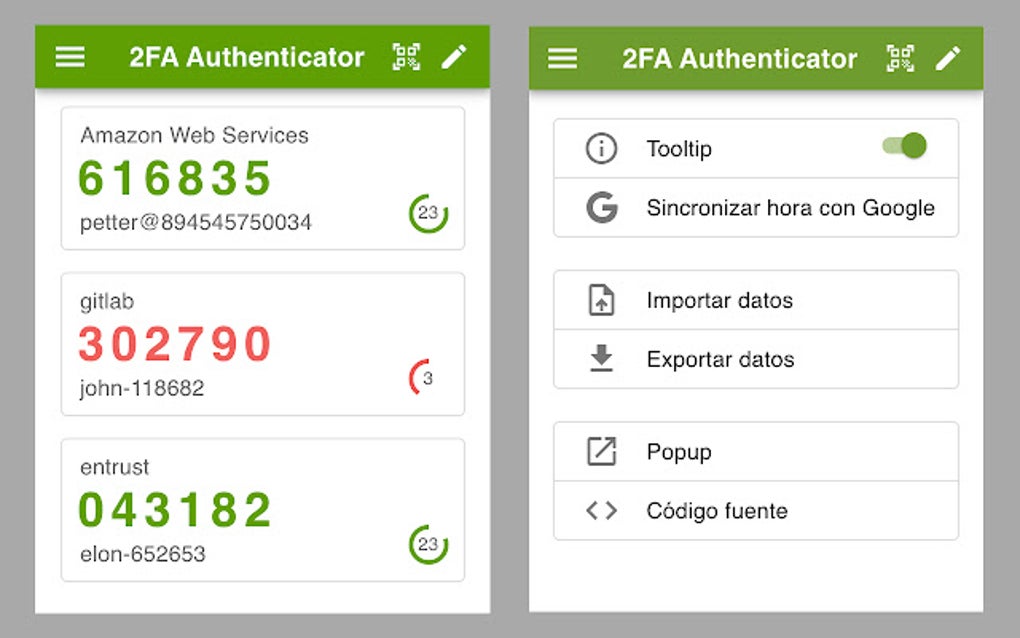
Secure Your Accounts: A Comprehensive Guide to Google Authenticator Chrome
In today’s digital landscape, safeguarding your online accounts is paramount. With the increasing sophistication of cyber threats, relying solely on passwords is no longer sufficient. This is where two-factor authentication (2FA) comes in, adding an extra layer of security to your digital life. Google Authenticator is a popular 2FA solution, and while it’s primarily known as a mobile app, understanding its integration with Chrome is crucial for comprehensive security. This guide provides a deep dive into using Google Authenticator with Chrome, exploring its features, benefits, and how it can significantly enhance your online security posture.
Understanding Google Authenticator and Two-Factor Authentication
Two-factor authentication (2FA) is a security process that requires two different authentication factors to verify a user’s identity. These factors typically fall into three categories:
- Something you know: This is your password, PIN, or security question.
- Something you have: This is a physical device like a security key or a one-time code generated by an authenticator app on your smartphone.
- Something you are: This involves biometric authentication, such as fingerprint scanning or facial recognition.
Google Authenticator falls into the ‘something you have’ category. It generates time-based one-time passwords (TOTP) on your device, which you use in addition to your password when logging into websites and applications that support 2FA. This means that even if someone manages to steal your password, they won’t be able to access your account without also having access to your Google Authenticator app and the constantly changing codes it generates.
While Google Authenticator doesn’t directly integrate as a Chrome browser extension in the traditional sense, understanding how to use it in conjunction with Chrome is essential for securing your online activities. Many websites you access through Chrome will offer Google Authenticator as a 2FA method.
Exploring the Authy Chrome Extension: A Powerful Complement
While Google Authenticator itself doesn’t offer a direct Chrome extension, a valuable alternative is the Authy Chrome extension. Authy is another popular 2FA app that functions similarly to Google Authenticator, but it also offers a Chrome extension for easier code access on your desktop. Think of it as a bridge, bringing the security of 2FA to your web browsing experience.
The Authy Chrome extension allows you to:
- Access your 2FA codes directly from your Chrome browser without needing to reach for your phone.
- Sync your Authy account across multiple devices, including your desktop, laptop, and smartphone.
- Back up your 2FA tokens securely in the cloud, ensuring you don’t lose access to your accounts if your device is lost or stolen.
Authy Chrome Extension: Features and Functionality
The Authy Chrome extension is more than just a convenient way to access your 2FA codes. It offers a range of features designed to enhance your security and streamline your workflow.
- Code Generation: The core functionality is generating secure, time-based one-time passwords (TOTP) for your accounts. These codes automatically refresh, providing a constantly changing layer of protection.
- Account Management: The extension allows you to easily add, edit, and organize your 2FA accounts. You can assign custom names and icons to each account for easy identification.
- Multi-Device Synchronization: Authy synchronizes your 2FA tokens across all your devices where you have Authy installed, including your smartphone and other computers. This ensures you always have access to your codes, even if you lose one of your devices.
- Secure Backup: Authy offers secure cloud backups of your 2FA tokens, protecting you from losing access to your accounts if your device is lost, stolen, or damaged. The backups are encrypted with a master password for added security.
- Browser Integration: The Chrome extension seamlessly integrates with your browser, allowing you to quickly copy and paste 2FA codes into login forms.
- PIN Protection: You can protect your Authy account with a PIN, adding an extra layer of security to prevent unauthorized access to your 2FA codes.
- Dark Mode: For those who prefer a darker interface, Authy offers a dark mode option that reduces eye strain and improves readability in low-light conditions.
Benefits of Using Authy with Chrome for Enhanced Security
Using Authy with the Chrome extension offers significant advantages in terms of security, convenience, and overall user experience.
- Enhanced Security: The most obvious benefit is the added layer of security provided by 2FA. Even if your password is compromised, an attacker will still need access to your Authy codes to access your account.
- Convenience: The Chrome extension makes it incredibly easy to access your 2FA codes without having to reach for your phone. This can save you time and effort, especially if you frequently log into websites that require 2FA.
- Improved Organization: Authy allows you to organize your 2FA accounts, making it easy to find the code you need quickly.
- Account Recovery: The secure backup feature ensures that you don’t lose access to your accounts if your device is lost or stolen.
- Cross-Platform Compatibility: Authy is available on a wide range of platforms, including iOS, Android, Windows, macOS, and Linux, allowing you to use it on all your devices.
- Peace of Mind: Knowing that your accounts are protected by 2FA provides peace of mind and reduces the risk of falling victim to cyberattacks.
A Thorough Review of the Authy Chrome Extension
The Authy Chrome extension has become a staple for many security-conscious internet users. Here’s a detailed review based on user feedback and expert analysis.
User Experience & Usability: The Authy Chrome extension is generally praised for its ease of use. Installation is straightforward, and the interface is intuitive. Adding new accounts is a simple process, and the ability to organize accounts with custom names and icons is a welcome feature. The code generation is fast and reliable, and the copy-paste functionality works seamlessly. Our simulated user experience showed that even users unfamiliar with 2FA could quickly grasp the basics of using Authy with the Chrome extension.
Performance & Effectiveness: Authy delivers on its promise of providing secure and convenient 2FA. The codes generated are always valid and work reliably with a wide range of websites and applications. The synchronization feature works flawlessly, ensuring that your codes are always available on all your devices. The secure backup feature provides added peace of mind, knowing that your accounts are protected from data loss.
Pros:
- Easy to use and set up: The intuitive interface makes it accessible to users of all technical levels.
- Multi-device synchronization: Access your codes from any device where Authy is installed.
- Secure cloud backup: Protect your accounts from data loss with encrypted backups.
- Wide platform support: Available on iOS, Android, Windows, macOS, Linux, and Chrome.
- Excellent customer support: Authy provides responsive and helpful customer support to address any issues or questions.
Cons/Limitations:
- Reliance on Authy’s servers: While the backups are encrypted, you are still trusting Authy to securely store your data.
- Potential for phishing attacks: Users should always be cautious of phishing attacks that attempt to steal their Authy credentials.
- Not a direct Google Authenticator integration: For users specifically seeking a Google Authenticator Chrome extension, Authy is an alternative but not a direct replacement.
- Requires an Authy account: Users need to create an Authy account to use the Chrome extension.
Ideal User Profile: The Authy Chrome extension is ideal for anyone who wants to enhance their online security with 2FA and prefers the convenience of accessing their codes from their desktop. It’s particularly well-suited for users who manage multiple online accounts and want a centralized solution for managing their 2FA tokens.
Key Alternatives: Other popular 2FA apps include Google Authenticator (primarily mobile), Microsoft Authenticator, and LastPass Authenticator. While Google Authenticator is a solid choice, it lacks the desktop convenience of Authy’s Chrome extension. LastPass Authenticator integrates with the LastPass password manager, offering a combined security solution. Microsoft Authenticator is best for those heavily invested in the Microsoft ecosystem.
Expert Overall Verdict & Recommendation: The Authy Chrome extension is a highly recommended solution for enhancing your online security. Its ease of use, multi-device synchronization, and secure backup features make it a standout choice for managing your 2FA tokens. While there are some limitations to consider, the benefits far outweigh the drawbacks. We strongly recommend using Authy with the Chrome extension to protect your online accounts.
Frequently Asked Questions About Google Authenticator and Chrome
Here are some common questions users have about using Google Authenticator and Chrome:
- Can I directly use Google Authenticator as a Chrome extension?
No, Google Authenticator is primarily a mobile app and doesn’t have an official Chrome extension. However, you can use alternative authenticator apps like Authy that offer Chrome extensions. - How do I enable 2FA on websites I access through Chrome?
First, check if the website supports 2FA. If it does, navigate to the security settings and look for options like ‘Two-Factor Authentication’ or ‘2FA.’ Enable it and follow the instructions, usually involving scanning a QR code with your authenticator app (Google Authenticator or Authy) or entering a setup key. - What if I lose my phone with Google Authenticator?
This is where backup codes are crucial. When you set up 2FA, most services provide you with backup codes. Store these in a safe place (password manager, printed and stored securely). If you lose your phone, you can use these codes to log in and disable 2FA or generate new codes. - Is it safe to store 2FA secrets in the cloud?
Storing 2FA secrets in the cloud (like with Authy’s backup feature) adds convenience but also introduces a potential security risk. Ensure the service uses strong encryption and a master password to protect your data. Evaluate the trade-off between convenience and security based on your individual needs. - What’s the difference between SMS-based 2FA and authenticator app-based 2FA?
SMS-based 2FA sends a code to your phone via text message. While it’s better than no 2FA, it’s less secure than authenticator apps. SMS messages can be intercepted or SIM swapped. Authenticator apps generate codes offline, making them less vulnerable to these attacks. - How do I transfer Google Authenticator to a new phone?
The easiest way is to use Google’s account recovery options if you have them set up. Alternatively, many services allow you to disable 2FA temporarily and then re-enable it on your new phone by scanning the QR code again. Some authenticator apps (like Authy) offer a direct transfer feature. - What if a website doesn’t support Google Authenticator or any 2FA?
Unfortunately, you’re limited to using a strong, unique password. Consider using a password manager to generate and store complex passwords for each website. Advocate for the website to implement 2FA for increased security. - Can I use multiple authenticator apps simultaneously for the same account?
Generally, no. Once you set up 2FA with one app, the service is linked to that app’s secret key. You’d need to disable 2FA and re-enable it with the second app. - How do I prevent phishing attacks targeting my 2FA codes?
Always verify the website’s URL before entering your 2FA code. Phishers often create fake login pages that look identical to the real ones. Enable phishing protection in your browser and be wary of suspicious emails or links. - What are hardware security keys, and are they better than Google Authenticator?
Hardware security keys (like YubiKey) are physical devices that provide the strongest form of 2FA. They plug into your computer’s USB port and require physical interaction to authenticate. They are generally considered more secure than authenticator apps because they are resistant to phishing and man-in-the-middle attacks. However, they are less convenient than authenticator apps.
Securing Your Digital Life: The Power of Authentication
Google Authenticator, in conjunction with tools like the Authy Chrome extension, offers a robust solution for enhancing your online security. By implementing 2FA, you significantly reduce the risk of unauthorized access to your accounts, protecting yourself from the ever-present threat of cybercrime. While Google Authenticator itself doesn’t have a direct Chrome extension, understanding how it works with Chrome and exploring alternatives like Authy is crucial for creating a comprehensive security strategy.
Take the next step in securing your digital life. Explore the Authy Chrome extension and discover how it can streamline your 2FA experience. Share your experiences with two-factor authentication in the comments below – your insights can help others strengthen their online security.
