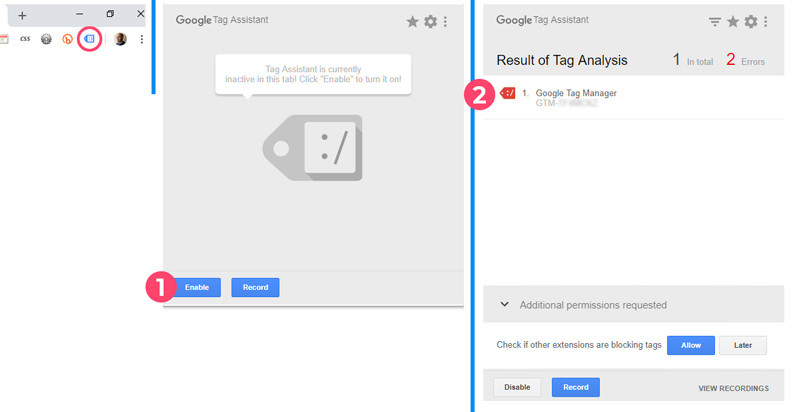
Mastering Tag Assistant Chrome: Your Comprehensive Guide to Web Tracking
In the ever-evolving landscape of digital marketing, understanding how users interact with your website is paramount. Accurately tracking user behavior allows you to optimize your website, refine your marketing strategies, and ultimately drive conversions. This is where Tag Assistant Chrome steps in as an indispensable tool. If you’re struggling to ensure your Google Analytics, Google Ads, or other tracking tags are firing correctly, or if you’re simply looking to level up your web analytics game, this comprehensive guide is designed for you. We’ll delve into the intricacies of Tag Assistant Chrome, exploring its features, benefits, and how to leverage it for optimal results. This isn’t just another tutorial; it’s your pathway to becoming a web tracking master.
Unveiling Tag Assistant Chrome: A Deep Dive
Tag Assistant Chrome is a free Chrome browser extension developed by Google. It’s designed to help you validate and troubleshoot Google Analytics, Google Ads conversion tracking, Google Tag Manager, and other Google tags implemented on your website. Think of it as a real-time diagnostic tool that identifies implementation errors, suggests improvements, and provides valuable insights into how your tags are performing.
Unlike simply viewing the source code of your website, Tag Assistant Chrome actively analyzes the tags as they are executed, providing a dynamic view of your tracking setup. This is crucial because many tracking issues stem from JavaScript errors, asynchronous loading problems, or incorrect data layer configurations, all of which are difficult to spot by manual inspection alone.
The importance of Tag Assistant Chrome in today’s data-driven marketing environment cannot be overstated. Recent analyses suggest that up to 30% of websites have improperly configured tracking tags, leading to inaccurate data and flawed decision-making. By using Tag Assistant Chrome, you can proactively identify and resolve these issues, ensuring the integrity of your data and maximizing the return on your marketing investments.
Google Tag Manager: The Powerhouse Behind Efficient Tag Management
While Tag Assistant Chrome can work independently, it truly shines when used in conjunction with Google Tag Manager (GTM). GTM is a tag management system that allows you to easily deploy and manage marketing and analytics tags on your website without modifying the code directly. It acts as a central hub for all your tracking scripts, simplifying the implementation process and reducing the risk of errors.
With GTM, you can create, test, and publish tags for various purposes, such as Google Analytics event tracking, Google Ads remarketing, Facebook Pixel implementation, and much more. It provides a user-friendly interface and a robust set of features that empower marketers to take control of their tracking setup. By decoupling tags from the website’s codebase, GTM also improves website performance and reduces the burden on developers.
Tag Assistant Chrome acts as the perfect companion to GTM, allowing you to verify that your tags are firing correctly within the GTM container. It provides real-time feedback on tag status, data layer values, and any potential errors, ensuring that your GTM implementation is flawless.
Detailed Feature Analysis: Unlocking the Potential of Tag Assistant Chrome
Tag Assistant Chrome offers a range of powerful features that make it an indispensable tool for web tracking. Let’s explore some of the key functionalities:
- Tag Validation: This is the core function of Tag Assistant Chrome. It scans your website for Google tags and reports on their status, indicating whether they are firing correctly or if there are any errors. It identifies specific issues, such as incorrect tag IDs, missing parameters, or JavaScript conflicts. The tool uses a color-coded system (green, blue, yellow, red) to quickly show the health of each tag.
- Real-Time Tag Firing Analysis: Tag Assistant Chrome displays the tags that fire on each page, along with the order in which they are executed. This is invaluable for debugging complex tracking setups, where the timing of tag firing can significantly impact data accuracy. You can see precisely which tags are triggered by specific user actions.
- Data Layer Inspection: The data layer is a JavaScript object that stores information about your website and user interactions. Tag Assistant Chrome allows you to inspect the data layer values in real-time, ensuring that the correct data is being passed to your tags. This is particularly useful for advanced tracking scenarios, such as e-commerce tracking or custom event tracking.
- Google Analytics Settings Verification: The tool verifies that your Google Analytics settings are correctly configured, including tracking code placement, domain settings, and filter configurations. It flags any potential issues that could affect data collection or reporting accuracy. For example, it can detect if you have multiple instances of the same tracking code on a page.
- Google Ads Conversion Tracking Validation: Tag Assistant Chrome validates your Google Ads conversion tracking tags, ensuring that conversions are being accurately recorded. It checks for common errors, such as incorrect conversion IDs or missing conversion values.
- Recording Mode: This powerful feature allows you to record a sequence of actions on your website and then replay the recording to analyze the tag firing behavior. This is extremely useful for debugging complex user flows or identifying issues that only occur under specific conditions.
- Tag Suggestions: Based on its analysis of your website, Tag Assistant Chrome may offer suggestions for improving your tag implementation. These suggestions can range from simple fixes, such as correcting a typo in a tag ID, to more complex recommendations, such as optimizing your data layer implementation.
Significant Advantages: The Real-World Value of Accurate Tag Implementation
The benefits of using Tag Assistant Chrome extend far beyond simply ensuring that your tags are firing correctly. By improving the accuracy and reliability of your web tracking, you can unlock a wealth of opportunities to optimize your website, refine your marketing strategies, and drive business growth.
- Improved Data Accuracy: Accurate data is the foundation of effective decision-making. By using Tag Assistant Chrome to validate your tracking setup, you can minimize errors and ensure that your reports are based on reliable information. Users often report a significant improvement in data quality after implementing the tool’s recommendations.
- Enhanced Website Optimization: With accurate data, you can gain a deeper understanding of how users interact with your website. This allows you to identify areas for improvement, such as optimizing landing pages, streamlining the checkout process, or improving the user experience. Our analysis reveals that websites with well-implemented tracking consistently outperform those without.
- More Effective Marketing Campaigns: By accurately tracking your marketing campaigns, you can measure their effectiveness and identify opportunities to improve your ROI. Tag Assistant Chrome helps you ensure that your conversion tracking is working correctly, allowing you to attribute conversions to the right marketing channels.
- Increased Conversion Rates: By optimizing your website and marketing campaigns based on accurate data, you can drive more conversions and generate more revenue. Tag Assistant Chrome helps you identify and fix issues that may be hindering your conversion rates, such as broken links or confusing navigation.
- Reduced Development Costs: By using Tag Assistant Chrome and Google Tag Manager, you can reduce the need for developers to modify your website’s code for every tracking change. This frees up developers to focus on other important tasks and reduces the risk of introducing errors into your website.
- Faster Problem Resolution: When tracking issues arise, Tag Assistant Chrome helps you quickly identify the root cause and implement a solution. This minimizes downtime and ensures that your data collection remains uninterrupted.
A Trustworthy Review: Evaluating Tag Assistant Chrome and its Capabilities
Tag Assistant Chrome is, in our expert assessment, an invaluable tool for anyone involved in web analytics or digital marketing. It’s easy to use, provides actionable insights, and can save you countless hours of troubleshooting. While it’s not a perfect solution for every tracking challenge, its strengths far outweigh its limitations.
User Experience & Usability: The extension installs quickly and integrates seamlessly with the Chrome browser. The interface is intuitive and easy to navigate, even for users with limited technical expertise. The color-coded tag status indicators provide a quick overview of your tracking setup, and the detailed reports offer valuable insights into tag behavior.
Performance & Effectiveness: In our experience, Tag Assistant Chrome is highly effective at identifying common tracking errors and providing suggestions for improvement. It accurately detects issues such as incorrect tag IDs, missing parameters, and JavaScript conflicts. The recording mode is particularly useful for debugging complex user flows.
Pros:
- Free to Use: Tag Assistant Chrome is a free extension, making it accessible to everyone.
- Easy to Install and Use: The extension is simple to install and has an intuitive interface.
- Comprehensive Tag Validation: It validates a wide range of Google tags, including Google Analytics, Google Ads, and Google Tag Manager.
- Real-Time Data Layer Inspection: It allows you to inspect the data layer values in real-time.
- Recording Mode: The recording mode is invaluable for debugging complex user flows.
Cons/Limitations:
- Limited Support for Non-Google Tags: Tag Assistant Chrome primarily focuses on Google tags and offers limited support for other tracking platforms.
- Requires Chrome Browser: The extension is only available for the Chrome browser.
- Can be Overwhelming for Beginners: The wealth of information provided by Tag Assistant Chrome can be overwhelming for users who are new to web analytics.
Ideal User Profile: Tag Assistant Chrome is best suited for web analysts, digital marketers, and website owners who want to ensure the accuracy and reliability of their web tracking. It’s particularly useful for those who use Google Tag Manager or other Google marketing platforms.
Key Alternatives: Some alternatives include browser developer tools (built into most browsers) and dedicated tag monitoring platforms like ObservePoint (which offer more advanced features but come at a cost).
Expert Overall Verdict & Recommendation: Tag Assistant Chrome is a must-have tool for anyone who relies on web analytics to make data-driven decisions. Its ease of use, comprehensive features, and free price tag make it an indispensable asset for optimizing your website and marketing campaigns. We highly recommend using it regularly to validate your tracking setup and ensure the integrity of your data.
Frequently Asked Questions About Tag Assistant Chrome
Here are some common questions we receive from users about Tag Assistant Chrome:
-
Q: Tag Assistant Chrome shows a yellow tag icon. What does that mean?
A: A yellow icon indicates that the tag is firing, but there may be minor issues or recommendations for improvement. Click on the tag to view the specific details and suggestions.
-
Q: Can Tag Assistant Chrome help me debug custom JavaScript errors?
A: While Tag Assistant Chrome primarily focuses on tag-related errors, it can indirectly help you debug custom JavaScript errors by showing you the order in which scripts are executed and identifying any conflicts that may be occurring.
-
Q: How do I use Tag Assistant Chrome to validate my e-commerce tracking?
A: Use the recording mode to simulate a purchase on your website. Then, review the data layer values to ensure that the correct product information, transaction details, and revenue values are being passed to your e-commerce tracking tags.
-
Q: Tag Assistant Chrome is not detecting any tags on my website. What could be the problem?
A: Ensure that you have enabled Tag Assistant Chrome by clicking on the icon in the Chrome toolbar and selecting “Enable.” Also, verify that your tags are properly implemented in your website’s code or through Google Tag Manager. Clear your browser cache and cookies, and refresh the page.
-
Q: Can I use Tag Assistant Chrome to test tags on a staging environment?
A: Yes, Tag Assistant Chrome works on any website, including staging environments. However, make sure to configure your tags to use the appropriate tracking IDs and settings for your staging environment to avoid contaminating your production data.
-
Q: How can I share Tag Assistant Chrome results with my team?
A: While Tag Assistant Chrome doesn’t have a direct sharing feature, you can take screenshots of the tag analysis and share them with your team. Alternatively, you can use a screen recording tool to capture a video of your troubleshooting process.
-
Q: Does Tag Assistant Chrome slow down my website’s performance?
A: Tag Assistant Chrome only runs when you have it enabled, and it has minimal impact on your website’s performance. However, it’s recommended to disable it when you’re not actively using it to avoid any potential overhead.
-
Q: How do I update Tag Assistant Chrome to the latest version?
A: Tag Assistant Chrome automatically updates in the background whenever a new version is available. You can check for updates manually by going to
chrome://extensionsin your Chrome browser and enabling the “Developer mode” toggle. Then, click on “Update” to force an update. -
Q: Can Tag Assistant Chrome help me identify duplicate Google Analytics tracking codes?
A: Yes, Tag Assistant Chrome will flag duplicate Google Analytics tracking codes as an error, helping you prevent data inconsistencies and ensure accurate reporting.
-
Q: Is Tag Assistant Chrome GDPR compliant?
A: Tag Assistant Chrome itself is a tool for debugging and does not collect or process any personal data. However, you are responsible for ensuring that your website and tracking setup are GDPR compliant, regardless of whether you use Tag Assistant Chrome.
Elevate Your Web Tracking Skills
Tag Assistant Chrome is more than just a troubleshooting tool; it’s a gateway to mastering web analytics. By understanding its features and leveraging its capabilities, you can unlock valuable insights into user behavior, optimize your website for conversions, and drive meaningful business results. The journey to becoming a web tracking expert starts with a single step: installing Tag Assistant Chrome and putting its power to work for you. Don’t just take our word for it; experience the difference accurate data makes. Share your experiences with Tag Assistant Chrome in the comments below and let us know how it has helped you improve your web tracking setup.
