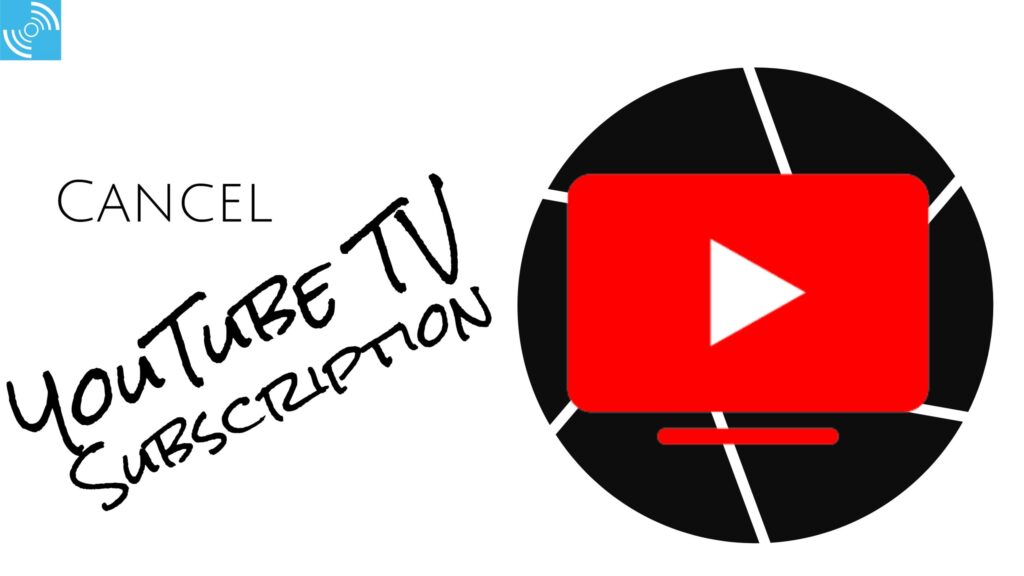
Effortlessly Cancel Your YouTube TV Subscription: A Comprehensive Guide
Tired of paying for a YouTube TV subscription you’re not using? Or perhaps you’ve found a better streaming service that fits your needs? Cancelling your YouTube TV subscription is a straightforward process, but it’s essential to understand all the steps involved and what happens after you cancel. This comprehensive guide provides everything you need to know to cancel your YouTube TV subscription quickly and easily, ensuring a smooth transition. We’ll cover various cancellation methods, address common concerns, and offer tips to avoid unexpected charges. Our aim is to provide a trustworthy and expert resource to ensure you are empowered to manage your subscriptions effectively.
Understanding YouTube TV Subscriptions and Cancellation Policies
Before diving into the cancellation process, let’s clarify what constitutes a YouTube TV subscription and the key aspects of its cancellation policy. YouTube TV is a streaming service that offers live TV channels, on-demand content, and cloud DVR storage. Understanding the terms and conditions associated with your subscription is crucial for a hassle-free cancellation.
YouTube TV subscriptions are typically billed on a monthly basis. When you cancel your subscription, you will usually retain access to the service until the end of your current billing cycle. This means you can continue to enjoy YouTube TV content until the date you would have been charged for the next month. However, it’s important to note that cancelling during a free trial might result in immediate termination of access, so be sure to check the specific terms of your trial period.
YouTube may occasionally update its cancellation policies. Therefore, it’s always a good idea to review the most current terms on the YouTube TV website or within the app before initiating the cancellation process. This will ensure you are fully informed and can avoid any surprises.
Step-by-Step Guide: How to Cancel YouTube TV via Web Browser
Cancelling your YouTube TV subscription through a web browser is a simple and commonly used method. Here’s a detailed, step-by-step guide:
- Access YouTube TV Website: Open your preferred web browser (e.g., Chrome, Firefox, Safari) and go to the YouTube TV website (tv.youtube.com).
- Sign In to Your Account: If you’re not already signed in, click the “Sign In” button in the top right corner and enter your Google account credentials (email and password).
- Navigate to Settings: Once signed in, click on your profile picture or avatar in the top right corner of the screen. A drop-down menu will appear. Select “Settings” from the menu.
- Open Membership: In the Settings menu, look for the “Membership” option and click on it. This section displays your subscription details, including your billing cycle and payment method.
- Initiate Cancellation: Within the Membership section, you should see an option to “Manage” or “Cancel” your membership. Click on the appropriate button to start the cancellation process. It may be labeled as “Cancel Membership.”
- Pause or Cancel: YouTube TV may offer you the option to pause your membership instead of cancelling. If you prefer to pause, select that option, otherwise, continue with cancellation.
- Provide Reason (Optional): YouTube TV might ask you to provide a reason for cancelling your subscription. You can select a reason from the list or skip this step if you prefer. Providing feedback helps YouTube TV understand why users are cancelling.
- Confirm Cancellation: After providing a reason (if prompted), you’ll be asked to confirm your cancellation. Read the information carefully to ensure you understand the terms of cancellation (e.g., when your access will end). Click the “Cancel Membership” button to finalize the cancellation.
- Confirmation Email: After successfully cancelling your subscription, you should receive a confirmation email from YouTube TV. This email serves as proof of your cancellation and includes details about when your access will end. Keep this email for your records.
Cancelling YouTube TV Through the Mobile App (iOS or Android)
If you prefer to manage your subscriptions on your smartphone or tablet, you can also cancel YouTube TV through the mobile app. The process is similar for both iOS (iPhone/iPad) and Android devices:
- Open the YouTube TV App: Locate the YouTube TV app on your device and tap to open it.
- Sign In to Your Account: If you’re not already signed in, tap on your profile picture or avatar in the top right corner of the screen and enter your Google account credentials.
- Access Settings: Tap on your profile picture or avatar again to open the account menu. Select “Settings” from the menu.
- Go to Membership: In the Settings menu, find and tap on the “Membership” option. This section displays your subscription details.
- Cancel Membership: Within the Membership section, you’ll see an option to “Manage” or “Cancel” your membership. Tap on the appropriate button to begin the cancellation process.
- Pause or Cancel: YouTube TV might present you with the option to pause your membership. Choose to cancel if that is your intention.
- Provide Reason (Optional): You may be asked to provide a reason for cancelling. Select a reason or skip the step.
- Confirm Cancellation: Review the cancellation terms and confirm your decision by tapping the “Cancel Membership” button.
- Check Confirmation: After successfully cancelling, check your email for a confirmation message from YouTube TV.
Alternative Cancellation Methods: Google Play and Apple App Store
Depending on how you initially subscribed to YouTube TV, you might need to cancel through the Google Play Store (for Android users) or the Apple App Store (for iOS users). Here’s how:
Cancelling via Google Play Store (Android)
- Open the Google Play Store app: Launch the Google Play Store app on your Android device.
- Access Menu: Tap the menu icon (three horizontal lines) in the top-left corner of the screen.
- Go to Subscriptions: Select “Subscriptions” from the menu.
- Find YouTube TV: Locate YouTube TV in your list of subscriptions.
- Cancel Subscription: Tap on YouTube TV and then tap the “Cancel Subscription” button.
- Follow Instructions: Follow the on-screen instructions to complete the cancellation process.
Cancelling via Apple App Store (iOS)
- Open the Settings app: Launch the Settings app on your iPhone or iPad.
- Tap Your Name: Tap on your name at the top of the Settings menu.
- Go to Subscriptions: Select “Subscriptions.”
- Find YouTube TV: Locate YouTube TV in your list of subscriptions.
- Cancel Subscription: Tap on YouTube TV and then tap the “Cancel Subscription” button.
- Confirm Cancellation: Confirm your cancellation by tapping “Confirm.”
Troubleshooting Common Cancellation Issues
While cancelling your YouTube TV subscription is generally straightforward, you might encounter some issues. Here are some common problems and how to troubleshoot them:
- Missing Cancellation Option: If you can’t find the cancellation option in the YouTube TV settings, it’s possible that your subscription is managed through Google Play or the Apple App Store. Refer to the alternative cancellation methods described above.
- Technical Glitches: Sometimes, technical glitches can prevent you from cancelling your subscription. Try clearing your browser’s cache and cookies or restarting the YouTube TV app. If the problem persists, try using a different browser or device.
- Payment Issues: If there are payment issues with your account (e.g., expired credit card), you might not be able to cancel your subscription until the payment issue is resolved. Update your payment information and try again.
- Contact Support: If you’ve tried all the troubleshooting steps and still can’t cancel your subscription, contact YouTube TV support for assistance. They can help you resolve any underlying issues and ensure your subscription is cancelled correctly.
What Happens After You Cancel? Understanding Access and Refunds
After you cancel your YouTube TV subscription, it’s important to understand what happens next in terms of access and potential refunds.
As mentioned earlier, you typically retain access to YouTube TV until the end of your current billing cycle. This means you can continue to watch live TV, on-demand content, and use your cloud DVR storage until the date you would have been charged for the next month. After that date, your access will be terminated.
YouTube TV generally does not offer refunds for partial months of service. If you cancel your subscription in the middle of a billing cycle, you will still have access until the end of the cycle, but you won’t receive a refund for the unused portion. However, there might be exceptions in certain circumstances, such as if you experienced significant service disruptions or if you were charged in error. In such cases, you can contact YouTube TV support to request a refund.
Pausing Your Subscription: A Convenient Alternative to Cancelling
If you’re not ready to completely cancel your YouTube TV subscription but need to take a break from it, pausing your subscription can be a convenient alternative. YouTube TV allows you to pause your subscription for a certain period, during which you won’t be charged. This can be useful if you’re going on vacation, temporarily don’t have time to watch TV, or want to explore other streaming options without losing your YouTube TV account.
To pause your YouTube TV subscription, follow these steps:
- Access YouTube TV Settings: Go to the YouTube TV website or open the mobile app and sign in to your account. Navigate to the Settings menu.
- Select Membership: Choose the “Membership” option.
- Pause Membership: Look for the “Pause” option and click on it.
- Set Pause Duration: Specify the duration for which you want to pause your subscription. YouTube TV typically offers several pause duration options.
- Confirm Pause: Confirm your decision to pause your subscription.
During the pause period, you won’t have access to YouTube TV, but your account will remain active, and your cloud DVR recordings will be saved. When the pause period ends, your subscription will automatically resume, and you’ll be charged again. You can cancel your subscription at any time, even during the pause period.
Saving Money on Streaming: Exploring YouTube TV Alternatives
If you’re cancelling your YouTube TV subscription to save money or explore other streaming options, there are several alternatives to consider. These alternatives offer different channel lineups, features, and price points, so you can find one that fits your needs and budget.
- Hulu + Live TV: Hulu + Live TV is a popular alternative that offers a wide range of live TV channels, on-demand content, and access to Hulu’s original programming. It also includes ESPN+ and Disney+ in its bundle.
- Sling TV: Sling TV is a more affordable option that offers customizable channel packages. You can choose the channels you want and avoid paying for those you don’t.
- fuboTV: fuboTV is a sports-focused streaming service that offers a wide range of sports channels, as well as news and entertainment channels.
- Philo: Philo is a budget-friendly option that focuses on entertainment and lifestyle channels. It doesn’t offer sports or local channels, but it’s a good choice for those who primarily watch entertainment content.
- DirectTV Stream: Offers a variety of packages with different channels.
Expert Tips for Managing Your Streaming Subscriptions Effectively
Managing your streaming subscriptions effectively can help you save money and avoid unnecessary charges. Here are some expert tips to keep in mind:
- Track Your Subscriptions: Keep a list of all your streaming subscriptions, their billing cycles, and their renewal dates. This will help you stay organized and avoid being charged for subscriptions you no longer use.
- Set Reminders: Set reminders for subscription renewal dates so you can decide whether to keep or cancel the subscription before you’re charged.
- Review Your Usage: Periodically review your usage of each streaming service to determine whether you’re getting your money’s worth. If you’re not using a service regularly, consider cancelling it.
- Take Advantage of Free Trials: Many streaming services offer free trials. Take advantage of these trials to test out different services before committing to a subscription. Just remember to cancel before the trial period ends to avoid being charged.
- Bundle Services: Consider bundling your streaming services with other services, such as internet or mobile phone plans. Bundling can often save you money.
- Share Subscriptions: If possible, share your streaming subscriptions with family members or friends. Many services allow you to create multiple profiles on a single account, so you can share the cost.
Controlling Your Streaming Costs
Cancelling your YouTube TV subscription is a smart move when it no longer aligns with your viewing habits or budget. By following this guide, you can confidently navigate the cancellation process across different devices and platforms. Remember to explore alternative streaming options and implement effective subscription management strategies to optimize your entertainment spending. By understanding how to cancel youtube tv subscription and manage your streaming services, you can ensure you’re only paying for what you truly value.
