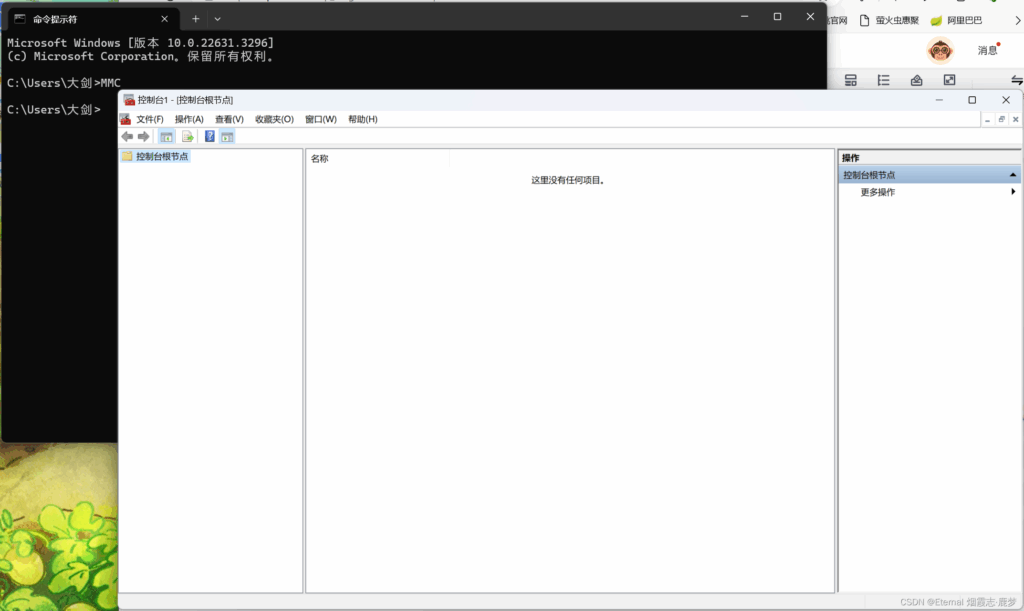
Decoding and Resolving ‘Connection Refused’ Errors with getsockopt
Encountering a ‘Connection Refused’ error when using getsockopt can be a frustrating experience for any programmer or system administrator. This error, often cryptic and seemingly out of nowhere, indicates a fundamental problem in network communication. It’s not merely a temporary hiccup; it signifies that a connection attempt to a specific port on a target machine was actively rejected. This comprehensive guide delves into the intricacies of this error, providing a deep understanding of its causes, diagnostic techniques, and effective solutions. We aim to equip you with the knowledge and tools to confidently troubleshoot and resolve connection refused getsockopt issues, ensuring smooth and reliable network operations.
Understanding the ‘Connection Refused’ Error
The ‘Connection Refused’ error is a standard TCP/IP error message that signals that the target host is reachable, but the specific port you’re trying to connect to is not actively listening for connections. This is distinct from a ‘Host Unreachable’ error, which indicates that the target host itself cannot be found on the network. When you attempt to establish a TCP connection, the client sends a SYN (synchronize) packet to the server. If the server’s port is closed or not listening, it responds with a RST (reset) packet, causing the client to receive the ‘Connection Refused’ error. The getsockopt function is often used to retrieve socket options, and while it doesn’t directly cause the ‘Connection Refused’ error, it can be used to diagnose the underlying socket state when such an error occurs.
Common Causes of ‘Connection Refused’
- Service Not Running: The most common cause is that the service you’re trying to connect to simply isn’t running on the target machine.
- Firewall Restrictions: A firewall on the target machine or network might be blocking connections to the specific port.
- Incorrect Port Number: You might be attempting to connect to the wrong port number.
- Service Bound to a Different Interface: The service might be configured to listen only on a specific network interface, and you’re trying to connect to a different one.
- Resource Exhaustion: Although less common, the server might be overloaded and unable to accept new connections.
The Role of getsockopt in Diagnosis
The getsockopt function, part of the Berkeley sockets API, allows you to retrieve the value of a socket option. While it doesn’t directly fix a ‘Connection Refused’ error, it’s invaluable for diagnosing the state of the socket and understanding why the connection failed. For example, you can use getsockopt to check the SO_ERROR option, which returns the error code associated with the last socket operation. This can provide more specific information about the cause of the connection failure.
Using getsockopt to Check Socket Errors
Here’s a conceptual example of how you might use getsockopt in C to check for socket errors:
int error;
socklen_t len = sizeof(error);
if (getsockopt(sockfd, SOL_SOCKET, SO_ERROR, &error, &len) == -1) {
perror("getsockopt failed");
} else if (error != 0) {
fprintf(stderr, "Socket error: %sn", strerror(error));
}
Troubleshooting Steps for ‘Connection Refused’
A systematic approach is crucial when troubleshooting ‘Connection Refused’ errors. Here’s a step-by-step guide:
- Verify the Service is Running: Use tools like
netstat(Linux/Unix) orGet-Service(PowerShell on Windows) to confirm that the service is listening on the expected port. For example,netstat -tulnp | grep [port_number]. - Check Firewall Rules: Examine the firewall configuration on the target machine and any intermediate firewalls to ensure that connections to the port are allowed. Tools like
iptables(Linux) or the Windows Firewall control panel can be used. - Confirm the Port Number: Double-check that you’re using the correct port number. A simple typo can lead to this error.
- Test Network Connectivity: Use
pingortracerouteto verify basic network connectivity to the target host. - Examine Application Logs: Check the application logs on the target machine for any error messages or clues about why the service might be refusing connections.
- Use
telnetorncfor Basic Connection Testing: These tools can be used to attempt a basic TCP connection to the port. For example,telnet [host] [port]ornc -zv [host] [port]. - Analyze Network Traffic with Wireshark: Capture network traffic with Wireshark to examine the TCP handshake and identify any anomalies.
Firewall Configuration and Its Impact
Firewalls are a common culprit behind ‘Connection Refused’ errors. They act as gatekeepers, controlling network traffic based on predefined rules. A firewall might be configured to block incoming connections to a specific port, effectively preventing clients from establishing a connection. Understanding how to configure firewalls is essential for resolving these errors.
Configuring firewalld (Linux)
On Linux systems using firewalld, you can allow connections to a specific port using the following commands:
sudo firewall-cmd --permanent --add-port=[port_number]/tcp
sudo firewall-cmd --reload
Configuring Windows Firewall
On Windows, you can configure the Windows Firewall through the control panel or using PowerShell. To allow connections to a specific port using PowerShell, you can use the following command:
New-NetFirewallRule -DisplayName "Allow [port_number] TCP" -Direction Inbound -Action Allow -Protocol TCP -LocalPort [port_number]
Service Configuration and Binding
Services often have configuration files that determine which network interfaces they listen on. If a service is configured to listen only on the loopback interface (127.0.0.1), it will refuse connections from other machines. Similarly, if it’s bound to a specific IP address that’s different from the one you’re trying to connect to, you’ll encounter a ‘Connection Refused’ error. Reviewing the service’s configuration file is crucial.
Example: Apache Configuration
In Apache, the Listen directive in the httpd.conf file controls which IP addresses and ports the server listens on. Ensure that it’s configured to listen on the correct interface or on all interfaces (Listen *:80).
Resource Exhaustion and Connection Limits
While less frequent, resource exhaustion can also lead to ‘Connection Refused’ errors. If the server is under heavy load or has reached its maximum number of concurrent connections, it might be unable to accept new connections. Monitoring system resources like CPU, memory, and open file descriptors is important.
Checking System Resources (Linux)
Tools like top, vmstat, and ulimit can be used to monitor system resources and check connection limits on Linux systems.
Leveraging Expert Tools: Nmap and Wireshark
For advanced troubleshooting, tools like Nmap and Wireshark are invaluable.
Nmap for Port Scanning
Nmap is a powerful port scanner that can be used to determine which ports are open, closed, or filtered on a target machine. It can also provide information about the services running on those ports. For example, nmap -p [port_number] [host] will scan a specific port on a target host.
Wireshark for Network Traffic Analysis
Wireshark is a network protocol analyzer that allows you to capture and examine network traffic. By capturing the TCP handshake, you can see exactly what’s happening when a connection attempt is made and identify any issues.
Case Studies: Real-World Examples
Let’s examine a few real-world scenarios where ‘Connection Refused’ errors were encountered and resolved.
Case Study 1: Misconfigured Firewall
A developer was encountering ‘Connection Refused’ errors when trying to connect to a database server. After examining the firewall rules, it was discovered that the port used by the database server was blocked. Adding a rule to allow connections to that port resolved the issue.
Case Study 2: Service Not Running
A system administrator was unable to connect to a web server. Upon investigation, it was found that the web server process had crashed and was not running. Restarting the web server process resolved the error.
Case Study 3: Incorrect Port Number
A user was encountering ‘Connection Refused’ errors when trying to connect to an SSH server. It turned out that they were using the wrong port number. Correcting the port number in their SSH client configuration resolved the issue.
Advanced getsockopt Usage for Detailed Diagnostics
Beyond simply checking for errors, getsockopt can provide deeper insights into the socket’s behavior. By examining various socket options, you can often pinpoint the root cause of connection issues more effectively. For instance, you can check the SO_KEEPALIVE option to see if keep-alive packets are being sent, which can help diagnose idle connection problems. You can also examine the TCP_NODELAY option, which disables Nagle’s algorithm and can be crucial for real-time applications. The specific options available and their meanings vary depending on the operating system and socket type, so consulting the system documentation is essential.
Example: Checking TCP_NODELAY
Here’s a conceptual C example of checking the TCP_NODELAY option:
int nodelay;
socklen_t len = sizeof(nodelay);
if (getsockopt(sockfd, IPPROTO_TCP, TCP_NODELAY, &nodelay, &len) == -1) {
perror("getsockopt failed");
} else {
printf("TCP_NODELAY is %sn", nodelay ? "enabled" : "disabled");
}
Proactive Measures for Preventing ‘Connection Refused’
Preventing ‘Connection Refused’ errors is always better than having to troubleshoot them. Here are some proactive measures you can take:
- Regularly Monitor System Resources: Keep an eye on CPU, memory, and network usage to identify potential bottlenecks.
- Implement Robust Logging: Ensure that your applications log errors and warnings in sufficient detail.
- Use Connection Pooling: For applications that make frequent database connections, use connection pooling to reduce the overhead of establishing new connections.
- Configure Firewalls Properly: Ensure that your firewalls are configured to allow necessary traffic.
- Keep Software Up to Date: Regularly update your operating systems and applications to patch security vulnerabilities and improve performance.
Understanding Network Namespaces and Their Impact
In modern Linux environments, network namespaces provide a powerful form of network isolation. Each namespace has its own routing table, firewall rules, and network interfaces. A ‘Connection Refused’ error can occur if you’re trying to connect to a service running in a different network namespace and haven’t properly configured network connectivity between the namespaces. This is particularly relevant in containerized environments like Docker.
Troubleshooting Across Namespaces
To troubleshoot connection issues across network namespaces, you’ll need to use tools like ip netns to inspect the network configuration of each namespace and ensure that routing and firewall rules are properly configured to allow communication.
Ensuring Reliable Network Communication
Successfully troubleshooting ‘Connection Refused’ errors with getsockopt requires a blend of understanding network fundamentals, mastering diagnostic tools, and implementing proactive measures. By systematically investigating the potential causes, from firewall restrictions to service configuration issues, and by leveraging the diagnostic capabilities of getsockopt and tools like Nmap and Wireshark, you can effectively resolve these errors and ensure reliable network communication. Remember to prioritize clear logging, proactive monitoring, and secure firewall configurations to minimize the occurrence of these frustrating issues.
Next Steps for Optimizing Network Performance
Addressing ‘Connection Refused’ errors is a crucial step in maintaining a healthy and responsive network. By understanding the underlying causes and applying the troubleshooting techniques outlined in this guide, you can significantly improve the reliability and performance of your network applications. Share your experiences with troubleshooting network connection issues in the comments below, and explore our advanced guides for more in-depth information on network optimization and security.
