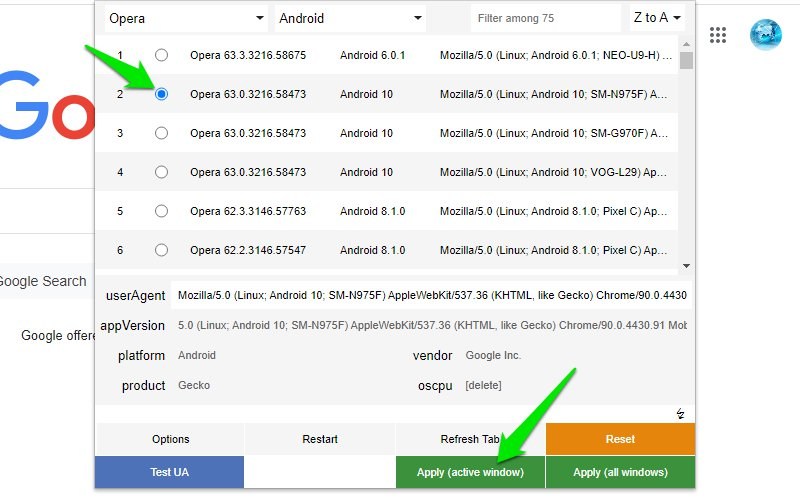
Mastering User Agent Spoofing: How to Change Chrome User Agent Using Flags
In the ever-evolving digital landscape, controlling your browser’s user agent is a powerful technique for developers, testers, and privacy-conscious users alike. This article provides a comprehensive guide on how to change Chrome user agent using flags, unlocking a range of possibilities from website compatibility testing to enhanced online anonymity. We’ll go beyond the basics, exploring the underlying principles, advanced configurations, and real-world applications of this crucial skill. Whether you’re troubleshooting website rendering issues or seeking to protect your online footprint, this guide will equip you with the knowledge and expertise you need.
Understanding User Agents and Their Significance
A user agent is a string of text that your browser sends to websites, identifying itself and providing information about the operating system, browser version, and other relevant details. This information allows websites to tailor their content to your specific device and browser, ensuring optimal performance and compatibility. However, there are times when you might want to modify or spoof your user agent. Changing the Chrome user agent using flags allows you to mimic a different browser or device, enabling you to access content that might otherwise be restricted or optimized for a different platform.
Why Change Your User Agent?
- Website Compatibility Testing: Developers can use user agent spoofing to test how their websites render on different browsers and devices, ensuring a consistent user experience across platforms.
- Accessing Mobile Content on Desktop: Some websites offer different content or features to mobile users. By changing your user agent, you can access these mobile-specific resources on your desktop computer.
- Bypassing Browser Restrictions: In rare cases, websites might block certain browsers or browser versions. Spoofing your user agent can help you circumvent these restrictions and access the content you need.
- Enhanced Privacy: While not a foolproof method, changing your user agent can add a layer of anonymity by masking your true browser and operating system.
Delving into Chrome Flags: The Power User’s Toolkit
Chrome flags are experimental features and settings that are not yet part of the stable Chrome release. They offer a glimpse into the future of Chrome and allow you to customize your browsing experience in ways that are not possible through the standard settings menu. Modifying the user agent using flags provides a persistent solution that applies to all browsing sessions, unlike browser extensions that may be disabled or unreliable.
Accessing and Using Chrome Flags
To access Chrome flags, simply type chrome://flags into your address bar and press Enter. This will open a page containing a long list of experimental features. Be aware that these features are under development and may cause unexpected behavior or instability. Use them with caution and always back up your browser profile before making significant changes.
The User Agent Client Hints API: A Modern Approach
While flags are a viable method, the User Agent Client Hints API represents the modern, more secure approach to user agent information. This API allows websites to request specific information about the user’s browser and device, rather than relying on the full user agent string. This approach offers greater privacy and control for users, as they can choose which information to share with websites.
How User Agent Client Hints Work
Instead of sending the entire user agent string, websites can use the Client Hints API to request specific pieces of information, such as the browser version, operating system, or device type. This allows websites to tailor their content without needing to know the user’s exact browser configuration. This also allows the browser to provide more accurate and up-to-date information, as the user agent string can often be outdated or inaccurate.
Step-by-Step Guide: Changing Chrome User Agent Using Flags (Legacy Method)
While the User Agent Client Hints API is the future, understanding the flag-based method is still valuable. Follow these steps to change your Chrome user agent using flags:
- Open Chrome Flags: Type
chrome://flagsinto your address bar and press Enter. - Search for User Agent: Use the search bar at the top of the page to find the “User-Agent Client Hints” flag.
- Enable the Override: Locate the “User-Agent Client Hints API” flag and set it to “Enabled”. Then, locate the “User-Agent Client Hints GREASE Update” flag and set it to “Disabled”.
- Restart Chrome: Click the “Relaunch” button at the bottom of the page to restart Chrome and apply the changes.
- Verify the Change: Visit a website that displays your user agent (e.g., whatismybrowser.com) to confirm that the change has been applied.
Understanding the Risks and Limitations
While changing your user agent can be useful, it’s important to be aware of the potential risks and limitations:
- Website Compatibility Issues: Spoofing your user agent can sometimes cause websites to render incorrectly or not function properly, as they might not be designed to work with the emulated browser or device.
- Security Risks: In rare cases, malicious websites might try to exploit user agent spoofing to deliver malware or other harmful content.
- Limited Privacy: Changing your user agent is not a foolproof method of protecting your privacy, as websites can still use other techniques to identify and track you.
Alternative Methods for Changing User Agent
Besides using Chrome flags, there are other ways to change your user agent:
- Browser Extensions: Numerous browser extensions are available that allow you to easily change your user agent with a single click. These extensions are convenient but can sometimes be unreliable or contain malware.
- Developer Tools: Chrome’s Developer Tools provide a built-in user agent override feature, which is useful for testing websites but only applies to the current tab.
Real-World Applications and Use Cases
The ability to change the Chrome user agent using flags or other methods has a wide range of practical applications:
- Web Development and Testing: As mentioned earlier, developers can use user agent spoofing to test website compatibility and ensure a consistent user experience across different platforms.
- SEO Analysis: SEO professionals can use user agent spoofing to analyze how websites are optimized for different devices and browsers, gaining insights into search engine rankings and user behavior.
- Content Scraping: In some cases, user agent spoofing can be used to bypass website restrictions and scrape content for research or analysis purposes. However, it’s important to respect website terms of service and avoid engaging in unethical or illegal scraping activities.
- Accessing Region-Locked Content: While not always effective, user agent spoofing can sometimes be used to access content that is restricted to specific geographic regions.
The Future of User Agent Control
The web is becoming increasingly privacy-focused, with browsers and websites adopting new technologies to protect user data. The User Agent Client Hints API is a prime example of this trend, offering a more secure and privacy-friendly way for websites to access user agent information. As the web evolves, we can expect to see even more sophisticated methods for controlling and protecting user privacy.
Mastering User Agent Modification: A Path to Greater Control
Changing the Chrome user agent using flags is a powerful technique that can unlock a range of possibilities, from website compatibility testing to enhanced online anonymity. By understanding the underlying principles, risks, and limitations of this technique, you can leverage it to your advantage while protecting your privacy and security. As the web continues to evolve, mastering user agent modification will become an increasingly valuable skill for developers, testers, and privacy-conscious users alike.
