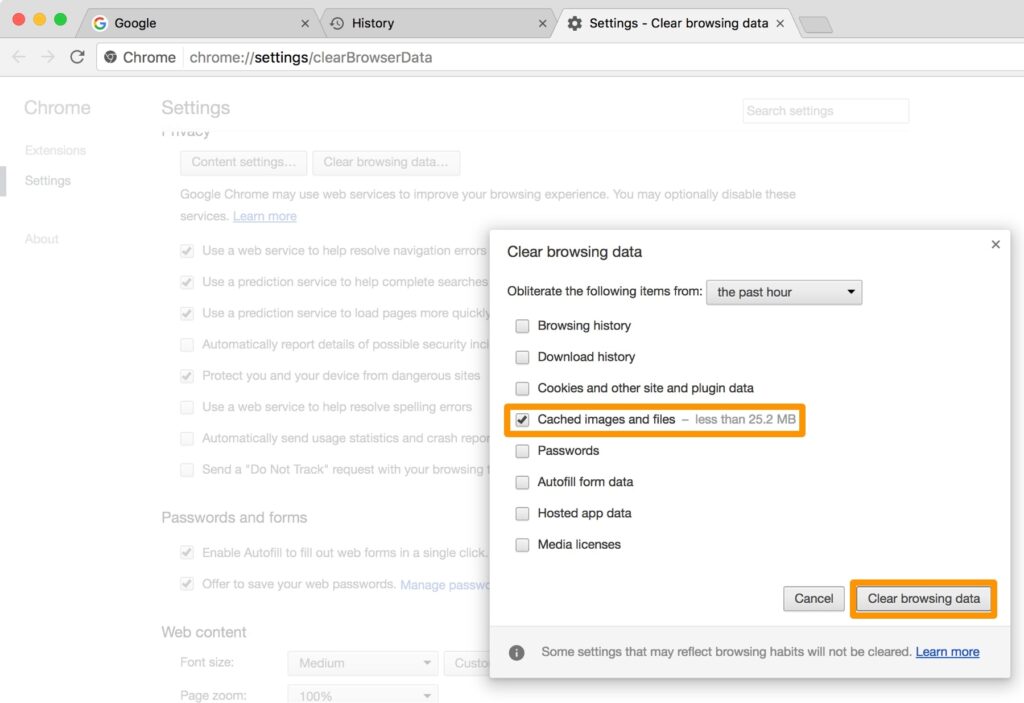
Mastering Chrome: The Ultimate Guide to Clearing Your Cache
Is your Chrome browser acting sluggish? Are websites displaying outdated information? The culprit might be a full cache. Clearing your cache in Chrome is a simple yet powerful troubleshooting step that can resolve a multitude of issues, from website loading problems to privacy concerns. This comprehensive guide will delve into the intricacies of clearing your Chrome cache, providing you with the knowledge and skills to optimize your browsing experience. We’ll cover everything from basic steps to advanced techniques, ensuring you understand not only how to clear the cache but also why it’s so important.
Understanding Chrome’s Cache: A Deep Dive
The Chrome cache is a temporary storage location on your computer that holds website data, such as images, scripts, and other files. When you visit a website, Chrome downloads these files and stores them in the cache. The next time you visit the same website, Chrome can load the files from the cache instead of downloading them again, which speeds up the loading process. This is especially useful for websites you visit frequently. However, over time, the cache can become cluttered with outdated or corrupted files, leading to various problems.
Think of it like a pantry. You stock it with items you use frequently. When you need something, you grab it from the pantry instead of running to the store. But if you never clean out the pantry, it can become filled with expired or unwanted items. Similarly, if you don’t clear your Chrome cache, it can become filled with outdated files that cause problems.
The cache’s primary function is to improve browsing speed and reduce bandwidth consumption. By storing website data locally, Chrome minimizes the need to download the same files repeatedly. This results in faster page load times and a smoother browsing experience, particularly on slower internet connections. However, this benefit comes with a trade-off: an outdated or corrupted cache can lead to errors, display issues, and even security vulnerabilities.
Key benefits of caching:
- Faster page load times
- Reduced bandwidth usage
- Improved browsing experience, especially on frequently visited sites
Potential drawbacks of caching:
- Displaying outdated website content
- Website errors and malfunctions
- Privacy concerns related to stored data
Why You Should Clear Your Chrome Cache Regularly
Clearing your Chrome cache regularly is crucial for maintaining optimal browser performance and ensuring a smooth browsing experience. Here’s why:
- Resolving Website Display Issues: Outdated cached files can prevent websites from displaying correctly. Clearing the cache forces Chrome to download the latest versions of the website’s files, resolving display problems.
- Fixing Website Errors: Corrupted cached files can cause website errors and malfunctions. Clearing the cache removes these corrupted files, allowing the website to function properly.
- Improving Browser Performance: A cluttered cache can slow down your browser. Clearing the cache removes unnecessary files, improving browser speed and responsiveness.
- Enhancing Privacy: The cache stores data about the websites you visit. Clearing the cache removes this data, protecting your privacy.
According to browser security experts, clearing your cache at least once a month is a good practice. However, if you experience frequent website issues or privacy concerns, you may want to clear it more often.
Step-by-Step Guide: How to Clear Cache in Chrome
Clearing your cache in Chrome is a straightforward process. Here’s a step-by-step guide:
Method 1: Using Chrome’s Built-in Settings
- Open Chrome: Launch the Google Chrome browser on your computer.
- Access the Chrome Menu: Click on the three vertical dots (the Chrome menu) located in the upper-right corner of the browser window.
- Navigate to Clear Browsing Data: Hover over “More tools” and then select “Clear browsing data…”
- Choose a Time Range: In the “Time range” drop-down menu, select the period for which you want to clear the cache. You can choose from options like “Last hour,” “Last 24 hours,” “Last 7 days,” “Last 4 weeks,” or “All time.” For a thorough cleaning, select “All time.”
- Select “Cached images and files”: Ensure that the box next to “Cached images and files” is checked. You can also choose to clear other browsing data, such as browsing history, cookies, and passwords, if desired.
- Clear the Data: Click the “Clear data” button. Chrome will then clear the cache and other selected browsing data.
Method 2: Using Keyboard Shortcuts
For a quicker way to access the “Clear browsing data” window, you can use keyboard shortcuts:
- Windows: Press
Ctrl + Shift + Delete - Mac: Press
Cmd + Shift + Delete
This will directly open the “Clear browsing data” window, allowing you to quickly clear your cache.
Method 3: Clearing Cache for a Specific Website
Sometimes, you may only want to clear the cache for a specific website. Here’s how:
- Open Chrome Developer Tools: Right-click anywhere on the website and select “Inspect” or “Inspect Element.” Alternatively, you can use the keyboard shortcut
Ctrl + Shift + I(Windows) orCmd + Option + I(Mac). - Open the Application Tab: In the Developer Tools panel, click on the “Application” tab. If you don’t see it, click the arrow icons to reveal more tabs.
- Navigate to Storage: In the left-hand menu, expand the “Storage” section and select “Cache.”
- Clear Site Data: Right-click on the website’s URL and select “Clear site data.” This will clear the cache, cookies, and other data for that specific website.
Advanced Cache Management Techniques
Beyond the basic methods, Chrome offers more advanced options for managing your cache.
Using Chrome Flags for Fine-Grained Control
Chrome Flags are experimental features that allow you to customize Chrome’s behavior. You can use flags to adjust cache settings, such as the maximum cache size and the cache eviction policy. To access Chrome Flags, type chrome://flags in the address bar and press Enter. Be cautious when using Chrome Flags, as they are experimental and may cause instability.
Managing Cache Size
Chrome automatically manages the cache size, but you can influence it through Chrome Flags. For example, you can increase the maximum cache size to improve performance on websites with large amounts of data. However, increasing the cache size can also consume more disk space.
Disabling the Cache
In some cases, you may want to disable the cache entirely. This can be useful for web developers who want to ensure that they are always seeing the latest version of a website. To disable the cache, open Chrome Developer Tools, go to the “Network” tab, and check the “Disable cache” box. Keep in mind that disabling the cache can significantly slow down browsing speed.
The Importance of Cookies and Other Browsing Data
While clearing the cache is important, it’s also essential to understand the role of cookies and other browsing data. Cookies are small text files that websites store on your computer to remember your preferences and track your activity. Clearing cookies can improve your privacy and security, but it can also log you out of websites and reset your preferences.
Other types of browsing data include browsing history, download history, saved passwords, and autofill form data. You can choose to clear these data along with the cache in the “Clear browsing data” window. However, be careful when clearing saved passwords and autofill data, as this can be inconvenient.
Troubleshooting Common Cache-Related Issues
Clearing the cache can resolve many website issues, but sometimes, the problem lies elsewhere. Here are some common cache-related issues and how to troubleshoot them:
- Website Still Not Displaying Correctly: If a website still doesn’t display correctly after clearing the cache, try restarting your browser or your computer. You may also want to check if the website is experiencing server issues.
- Slow Browsing Speed: If your browser is still slow after clearing the cache, try disabling unnecessary extensions or plugins. You may also want to consider upgrading your computer’s hardware.
- Privacy Concerns: If you are concerned about privacy, consider using a privacy-focused browser or a VPN. You can also adjust your Chrome settings to limit the amount of data that is stored.
Chrome Alternatives and Their Cache Management
While Chrome is a popular browser, there are other options available, each with its own approach to cache management.
Firefox
Firefox offers similar cache management options to Chrome. You can clear the cache through the “Clear Recent History” window, which can be accessed from the menu or by pressing Ctrl + Shift + Delete (Windows) or Cmd + Shift + Delete (Mac). Firefox also allows you to manage cookies and other browsing data.
Safari
Safari’s cache management is found under the “Develop” menu (you may need to enable it in Preferences). Like Chrome and Firefox, Safari allows you to clear the cache, cookies, and other browsing data. Safari also offers a “Private Browsing” mode, which prevents the browser from storing any browsing data.
Brave
Brave is a privacy-focused browser that automatically blocks ads and trackers. Brave’s cache management is similar to Chrome’s, but it also offers additional privacy features, such as the ability to clear the cache on exit.
Choosing the Right Cache Clearing Strategy
The best cache clearing strategy depends on your individual needs and preferences. If you are experiencing frequent website issues, you may want to clear the cache more often. If you are concerned about privacy, you may want to clear cookies and other browsing data as well. Experiment with different strategies to find what works best for you.
Here are some general recommendations:
- Clear your cache at least once a month.
- Clear cookies if you are concerned about privacy.
- Clear other browsing data if you want to start fresh.
- Use a privacy-focused browser if you are very concerned about privacy.
Frequently Asked Questions About Clearing Chrome’s Cache
Here are some frequently asked questions about clearing Chrome’s cache:
-
Q: How often should I clear my Chrome cache?
A: A good rule of thumb is to clear your cache at least once a month. However, if you’re experiencing frequent website issues or have privacy concerns, consider clearing it more often. For example, after visiting a website you don’t fully trust.
-
Q: Will clearing my cache delete my passwords?
A: No, clearing the cache alone will not delete your saved passwords. You would need to specifically select the option to clear saved passwords in the “Clear browsing data” window.
-
Q: Does clearing the cache affect my browsing history?
A: No, clearing the cache only removes temporary files used to speed up browsing. It doesn’t erase your browsing history unless you specifically choose to clear it.
-
Q: What’s the difference between clearing the cache and clearing cookies?
A: The cache stores website files like images and scripts to load pages faster. Cookies store information about your preferences and activity on websites. Clearing the cache removes temporary files, while clearing cookies removes stored information about your online behavior.
-
Q: Can clearing the cache improve my computer’s performance?
A: Yes, especially if your cache is large and cluttered. Clearing it can free up disk space and improve browser responsiveness.
-
Q: Is it safe to clear the cache on a regular basis?
A: Yes, it’s perfectly safe and generally recommended to clear the cache regularly. The only downside is that websites might take slightly longer to load the first time you visit them after clearing the cache.
-
Q: I cleared my cache, but the website still isn’t working. What should I do?
A: Try restarting your browser or your computer. If the problem persists, the issue might be with the website itself, not your cache.
-
Q: Does clearing the cache affect other browsers on my computer?
A: No, clearing the cache in Chrome only affects Chrome. Other browsers have their own separate caches.
-
Q: How do I clear the cache on my Android or iOS device?
A: The process is similar to clearing the cache on a computer. Go to Chrome’s settings, find the “Privacy” or “Browsing data” section, and select the option to clear cached images and files.
-
Q: Can I automate the process of clearing the cache?
A: While Chrome doesn’t have a built-in feature for automatically clearing the cache on a schedule, you can use third-party extensions or software to achieve this.
Keeping Your Chrome Browser Running Smoothly
Clearing your Chrome cache is a fundamental aspect of maintaining a healthy and efficient browsing experience. By understanding the role of the cache, the reasons for clearing it, and the various methods available, you can proactively address website issues, improve browser performance, and enhance your online privacy. Make it a habit to clear your cache regularly, and you’ll enjoy a smoother, faster, and more secure browsing experience. Share your experiences with clearing your Chrome cache in the comments below!
